EBSP Help
How to Save an EBSP Design:
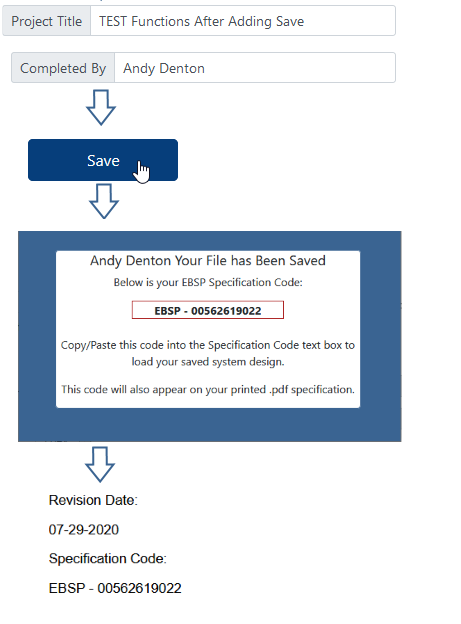
1. Add values for any/all EBSP form elements and click the Save button.
Note: There is a Save button at the bottom of each tab in the application.
Note: The Completed By and Project Title fields must each have a value before the design can be saved.
2. A new window will open displaying the entered Completed By name and an EBSP specification code. Copy this code to load the design at a later time.
Note: The "EBSP -" portion of the code must be included when loading the design.
Note: If the design form has been completed the specification code will print on the .pdf.
Note: Each time the Save button is clicked a new code is generated for the form.
How to Load an EBSP Design:
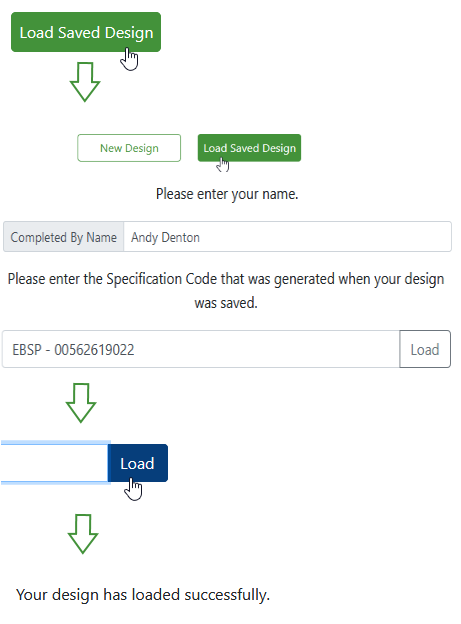
1. After selecting a System Type (TV or FM) a new set of options will appear. Click the Load Saved Design button.
2. In the Completed By Name field enter the name that appears in the design which will be loaded into the system.
Note: The Completed By Name MUST match the name originally entered on the design or an error message will appear.
3. In the next text field, paste the EBSP specification code that was generated when the original design was saved.
Note: This code can be copied from the pop-up window or from the .pdf document if the design was printed after saving.
4. Click the Load button attached to the Specification Code field.
5. If the Completed By Name and Specification Code have been entered correctly a confirmation message will appear and the design will be loaded into EBSP.
Note: The "EBSP - " portion of the code must be included to successfully load a design.
How to Create a New EBSP Design:
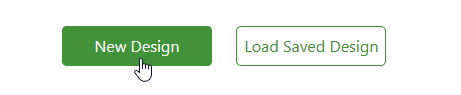
1. After selecting a System Type (TV or FM) a new set of options will appear.
2. Click the New Design button.
3. The EBSP application will open a new design form.